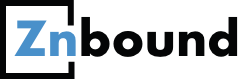This article covers the basic and important steps one would need to execute in order to setup a Google Analytics account for a website. I understand before doing this, you have a live website already in place.
We have a new website.
Great. Now, What next?
We want to see how many visitors are visiting us daily, monthly, quarterly. Who is visiting us? What are the sources of visits? Which are the geographies from where people are coming to the website. Here are some other questions that could be crossing your mind:
- Is the website content engaging the visitors?
- For how long users are browsing my content?
- Which content users are finding most engaging and which is boring?
- From which device people are accessing the website?
- What are the ley search terms which are bringing in traffic?
- What are the possibilities of increasing traffic to my website?
- What are the user Demographics and Interests?
Well, the list looks big and can be overwhelming for someone who is starting new…. Google Analytics can be helpful in getting you all possible information provided the setup is done correctly and in a timely manner. Let’s move on…. First things first….
Setup a new Google Analytics account
For this, you need to have a google apps or a gmail account. If you don’t have one, create one now. From this account, access google analytics from here >> https://www.google.co.in/analytics/
Once logged in, Go to Admin tab >> Create new account [Refer screenshot below]

The next step is to fill in the required details and get a tracking code [Refer screenshot below]

Copy this code and paste in the head section of your website on all pages just before the closing head tag (</head>). That is it. We are done with setting up our new account. This will start tracking in few hours and you will be able to view traffic on your website in Google Analytics.
Those were the basic and most important steps for a new Google Analytics account.
Next comes other important setups which i had come across slowly as i progressed and learnt more in Google Analytics. For the benefit of users, I am listing all of my learnings here in one place so that you are able to track all the important analytics data right from day 1 and not loose any data, like the way i did.
Let’s continue with the next steps….
Connect to Webmaster Tools
I am assuming that you have a webmaster tools account for your website and you are the owner. If you don’t have one, create one now.
And here’s how you can do it Set up your Webmaster Tools account.
- Add the website and complete the verification as well.
- Now, Let get back to Analytics account for our website.
- Go to the tab:- Reporting >> Acquisition >> Search Engine Optimization >> Queries
- Here, connect your analytics account with your webmaster tools account.
- Complete the verification process and you are done. Now, you will be able to view webmaster reports within analytics.
- Get the most important search terms which are bringing traffic to your website.
Enable Demographics and Interests Reports
Now, this you may find really interesting. First let me show you where to find Demographics and Interests Reports in analytics account.
Demographics Report
- Reporting >> Audience >> Demographics – You can see Age wise and Gender Wise Reports of your visitors. A very important piece of information that can help plan your Ad campaigns across various social channels. Your important business decisions can also be based on this particular data.
Interests Reports
- Reporting >> Audience >> Interests – This is a super interesting Report. Let the screenshot of the report below speak for itself.

Please let us know in the comments section your views about this report. Are you already using it? Have you benefitted from this report in any way?Next,
Add Filters to avoid own traffic and / or client traffic
Exclude internal traffic from the analytics reports. Exclude your own traffic (if you are an agency providing Inbound Marketing Services) or intertal traffic of the company whose website is in question. This would be very helpful in generating authentic and accurate reports. Here is a detailed article on how to setup filters.Best Ways to Exclude Internal Traffic in Google AnalyticsLast but never the least,
Setting up Goals
Your website must be using some landing pages for user registration / form fills etc. Use the Goals section to setup Goals to measure your websites performance. There are various types of Goals you can setup. Here is a useful article from kissmetrics to help you get going with the Goals creation and setup process 4 Google Analytics Goal Types That Are Critical To Your Business
I hope you found this article useful.I urge you to let me know in comments section if I have missed anything. Your feedback would be highly appreciated.